This chapter cover the Variable Rent details.
Variable Rent is a system in which we can calculate the rent based on the varying value from month to month.
To implement this we need to create the Variable Rent Agreement and later we can calculate the rent on any variable volume such as Sales Volume , Utility Consumption, Hours or Service Provided.
Below are the points which we need to understand to implement variable rent.
Variable Rent -> Dates
-> Term Template
-> Periods -> Line Items -> Breakpoints
-> Volume History
-> Deductions
-> View Rent -> View Details
-> Constraints
-> Adjustment History
-> View Review
Below are the life cycle of variable rent. We need to perform the below steps sequentially.
Variable Rent is a system in which we can calculate the rent based on the varying value from month to month.
To implement this we need to create the Variable Rent Agreement and later we can calculate the rent on any variable volume such as Sales Volume , Utility Consumption, Hours or Service Provided.
Below are the points which we need to understand to implement variable rent.
Variable Rent -> Dates
-> Term Template
-> Periods -> Line Items -> Breakpoints
-> Volume History
-> Deductions
-> View Rent -> View Details
-> Constraints
-> Adjustment History
-> View Review
Below are the life cycle of variable rent. We need to perform the below steps sequentially.
- Entering Variable Rent information for Existing Lease
- Generate Periods
- Define Breakpoints and Line Items
- Enter Constraints, Allowances and Abedments(Optional)
- Enter Volumes
- Calculate Variable Rent
- Review and Create Terms
- Approve Terms
- Query Lease and Check If Term is added to lease.
- Enter Adjustments needed.
Lets start creating variable rent agreement.
Navigate to variable rent window.
Click on New
Save the Records and Click on Generate Period.
After Generate Period go to Annual periods Tab. And validate the generated periods.
Go To Agreement Tab and Click on Setup
Enter the Breakpoints details and click on generate.
Click ok and Go Back to Annual Periods Tab. Click on Line Item Review Button.
Click on Calculate Button it will submit the concurrent program "Calculate Variable Rent". After Successful Completion of program. Here is the out file text.
After Generate Period go to Annual periods Tab. And validate the generated periods.
Go To Agreement Tab and Click on Setup
Enter the Breakpoints details and click on generate.
Click ok and Go Back to Annual Periods Tab. Click on Line Item Review Button.
Click on Volume Tab and Insert the details.
Click on Calculate Button it will submit the concurrent program "Calculate Variable Rent". After Successful Completion of program. Here is the out file text.
Parameters Lease number from: Lease number to: Location code from: Location code to: Variable rent number from: Variable rent number to: Period number from: Period number to: Responsible user: For sales month ended: (PT_NAME=) (PT_CODE=) Processing variable rent number: 11001 Processing period number: 1 The ACTUAL rent amount is: 0 Processing period number: 2 The ACTUAL rent amount is: 0





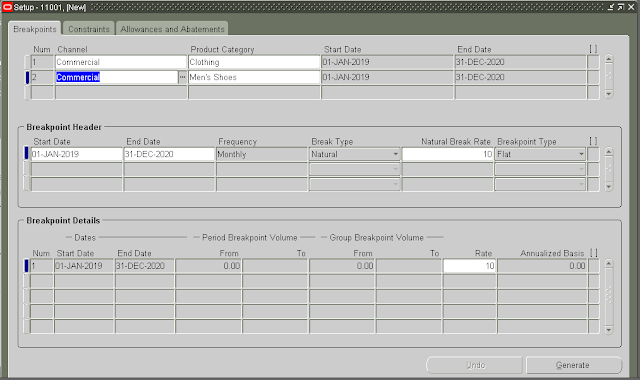



No comments:
Post a Comment