Transaction Source Overview
Transaction Source setup plays a key role in determining the behavior of the Transactions form as well as how Auto Invoice validates data to be imported. When you create a transaction, and associate it to a Transaction Source, several attributes of the Source are defaulted into the transaction The following functionality is controlled by your transaction source setup:
- Transaction Numbering – Automatic or Manual
- GL Date Derivation
- Grouping Rules
- Customer Information – Values Passed (ID, Value, Segment)
- Bill To and Ship To
- Address
- Contact
- Payment Method
- Accounting Information – Values Passed (ID, Value, Segment)
- Invoicing Rule
- Payment Terms
- Sales Credit Validation
- How to process Invalid Lines
- How to Process GL Dates in a Closed Period
Active transaction sources appear as list of values choices in the Transactions, Transactions Summary, and Credit Transactions windows. For Bills Receivable, the transaction batch sources appear in the Bills Receivable and Bills Receivable Transaction Batches windows.
There are two types of transaction sources:
- Manual: Used for transactions created manually in the Transactions Workbench.
- Imported: Used for importing transactions using Auto Invoice.
The following lists the 6 tabbed regions in the Transaction Source form. Only the first tab is enabled when creating Manual transaction sources. For Imported transaction sources, all 6 tabbed regions are enabled.
1. Batch Source
2. Auto Invoice Options
3. Customer Information
4. Accounting Information
5. Other Information
6. Sales Credit Validation
Oracle Receivables provides the following seeded Transaction Sources:
Imported:
- Global Intercompany
- INDIA INVOICES
- Intercompany
- Order Entry Delivery Invoicing
- PA Internal Invoices
- PROJECTS INVOICES
- Property Manager Batch Source
- SERVICE
- Trade Management
- Work Order Billing
Manual:
- Chargeback
- DM Reversal
- Loans
- MANUAL-OTHER
Batch sources define default information such as transaction type and automatic numbering. There are two types available: Manual and Imported. Auto Invoice requires a batch of type Imported.
- Batch Source Name –Tip: If you have installed multiple organization support (multi-org), define an imported batch source with the same name in each organization (these sources can have the same or different settings). This enables you to import order lines that belong to different organizations in Oracle Order Management “into corresponding organizations” in Receivables.
Note: The Batch Source parameter selected must match the value in the interface table. For this reason, local language names are not displayed in the LOV when running AutoInvoice
- Automatic Batch Numbering
- Checked – indicates batches are automatically numbered, using the sequence provided in Last Number
- Unchecked – indicates batches will require users to enter a batch number manually
- Automatic Transaction Numbering
- Checked – indicates the transactions within this batch will be numbered automatically from the sequence value provided in Last Number
- Unchecked – indicates manual transaction numbering, which will require users to enter a transaction number manually during data entry
- Copy Document Number to Transaction Number – indicates whether you want the document number generated to overlay the transaction number. This feature is necessary to implement gap less transaction numbers
- Allow Duplicate Transaction Numbers – indicates whether duplicate numbers should be prevented or not during data entry
- Copy Transaction Information Flexfield to Credit Memo – indicates whether the descriptive flexfield information from an Invoice should be copied into the Credit memo that credits the transaction
- Generate Line Level Balances – indicates whether you want transactions in this batch to maintain line level balances useful for Line Level Cash Applications
- Receipt Handling for Credits – for cases where you are interfacing a credit memo against an Invoice that has already been fully paid, you have the option of unapplying the receipts so that Auto Invoice can continue crediting the transaction. Available options are:
1) Refund – to issue a credit card refund for the receipt or
2) On-Account – put the receipt in On-Account - Reference Field Default Value – indicates which line transaction flexfield segment, i.e. RA_INTERFACE_LINES_ALL.INTERFACE_* field, you want to appear in the Reference field in the Transaction form
- Standard Transaction Type – is the default transaction type for transactions in this batch
- Credit Memo Batch Source – is the default batch source Receivables will use when creating Credit Memos against transactions within this batch source
The Auto Invoice Options tab highlights the Grouping rule created earlier. The setup indicates this batch will group data as specified in this grouping rule. The Payment Details Defaulting Hierarchy is set to Parent of Bill-To Customer.
- Invalid Line – indicates the action to take when an interface line has an error, valid values are:
Reject Invoice and Create Invoice - GL Date in a Closed Period – Indicates the action to take when the GL date provided in interface falls in a closed period, valid values are: Adjust and Reject
- Grouping Rule – indicates the default Grouping rule to use for interface lines using this batch source.
- Payment Details Defaulting Hierarchy – this field has 2 possible values:
- Parent of Bill-To Customer – this is the default value and uses the defaulting hierarchy:
1. Primary receipt method of the parent primary bill-to site
2. Primary receipt method of the parent customer
- 3. Primary receipt method of the bill-to site
- 4. Primary receipt method of the bill-to customer
- Bill-To Customer – this uses the following defaulting hierarchy:
1. Primary receipt method of the bill-to site
2. Primary receipt method of the bill-to customer
3. Primary receipt method of the parent primary bill-to site
4. Primary receipt method of the parent customer
- Create Clearing – when checked, any differences between the specified revenue amount and the price multiplied by the quantity for imported invoice lines are stored in a clearing account. You must define a clearing
account if you enable this. - Allow Sales Credit – when checked, indicates that sales credits can be entered for transactions using this source
The following screenshots show the rest of the sub-tabs of this form, including Customer, Accounting, Salescredit and other information. You need to define whether the data you will interface provides the Value or the ID so that Auto Invoice can validate the data.
Batch Source for use in the Transactions Workbench
Responsibility: Receivables Manager
Navigation: Setup > Transactions > Sources
Navigation: Setup > Transactions > Sources
Reference: metalink.oracle.com




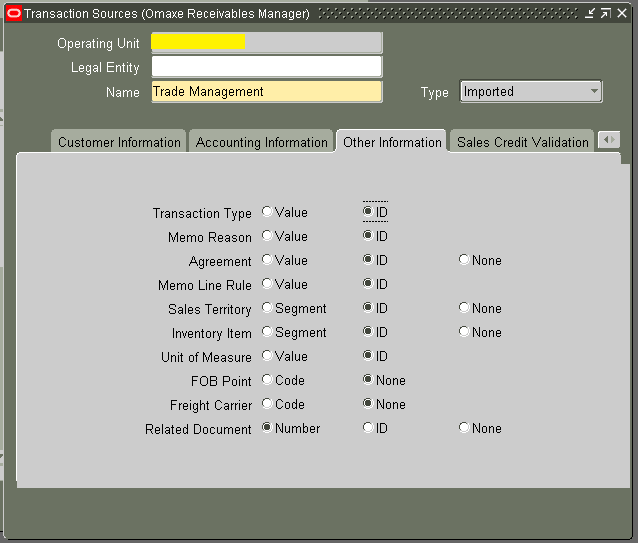

No comments:
Post a Comment